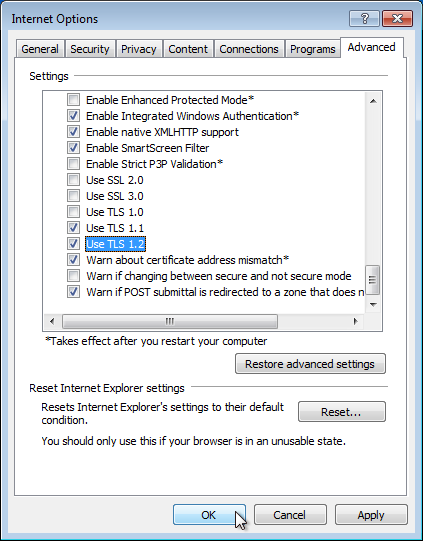Welcome to Paymentwall Support
We are here to assist you whether you have a problem with the payment or need help setting up your business operations.
TLS 1.2 support
How to activate TLS 1.2 in Browser Settings?
For Internet Explorer users please follow the steps below.
In the Tools menu, which is displayed by clicking on the gear icon near the top-right corner of an Internet Explorer window, select the "Internet options" menu item, as depicted below:
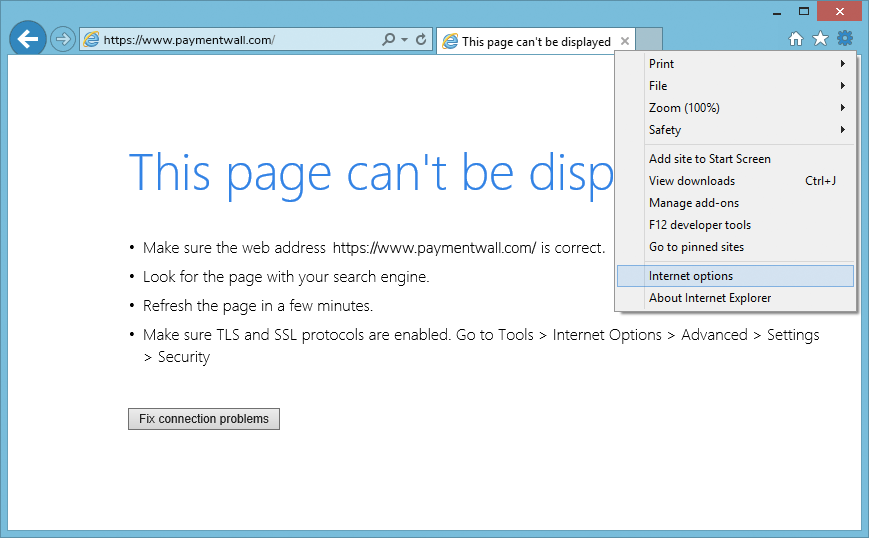
In the Internet Options window that appears, click on the Advanced tab at the top of the window. Scroll down to the end of the list and click in the square check boxes next to "Use TLS 1.1" and "Use TLS 1.2" if they don't already have a check mark in them. For additional security, click in the square check box next to "Use SSL 3.0" if it has a check mark in it to remove the check mark. When complete, the screen should resemble the following, where "Use TLS 1.1" and "Use TLS 1.2" both have check marks in the check boxes next to them while "Use SSL 2.0", "Use SSL 3.0", and "Use TLS 1.0" do not have check marks in the check boxes next to them. Press the OK button to save this change.