Documentation
Cubilis
Paymentwall has partnered with Cubilis to allow hotels and accommodation providers accept payments using credit cards and alternative payment methods worldwide. To connect your Cubilis profile with Paymentwall simply follow the steps below.
Before you get started
Make sure that your website meets following requirements:
- Your Terms of Service and Privacy Policy are displayed to customers during the booking process.
- Room description and photos are listed on the website.
STEP 1: Set up a Paymentwall account
1.1. Create a Paymentwall account using the following link: https://api.paymentwall.com/pwaccount?source=stardekk
1.2. Click on "Business Profile" from the dashboard to add your company information and upload required documents:
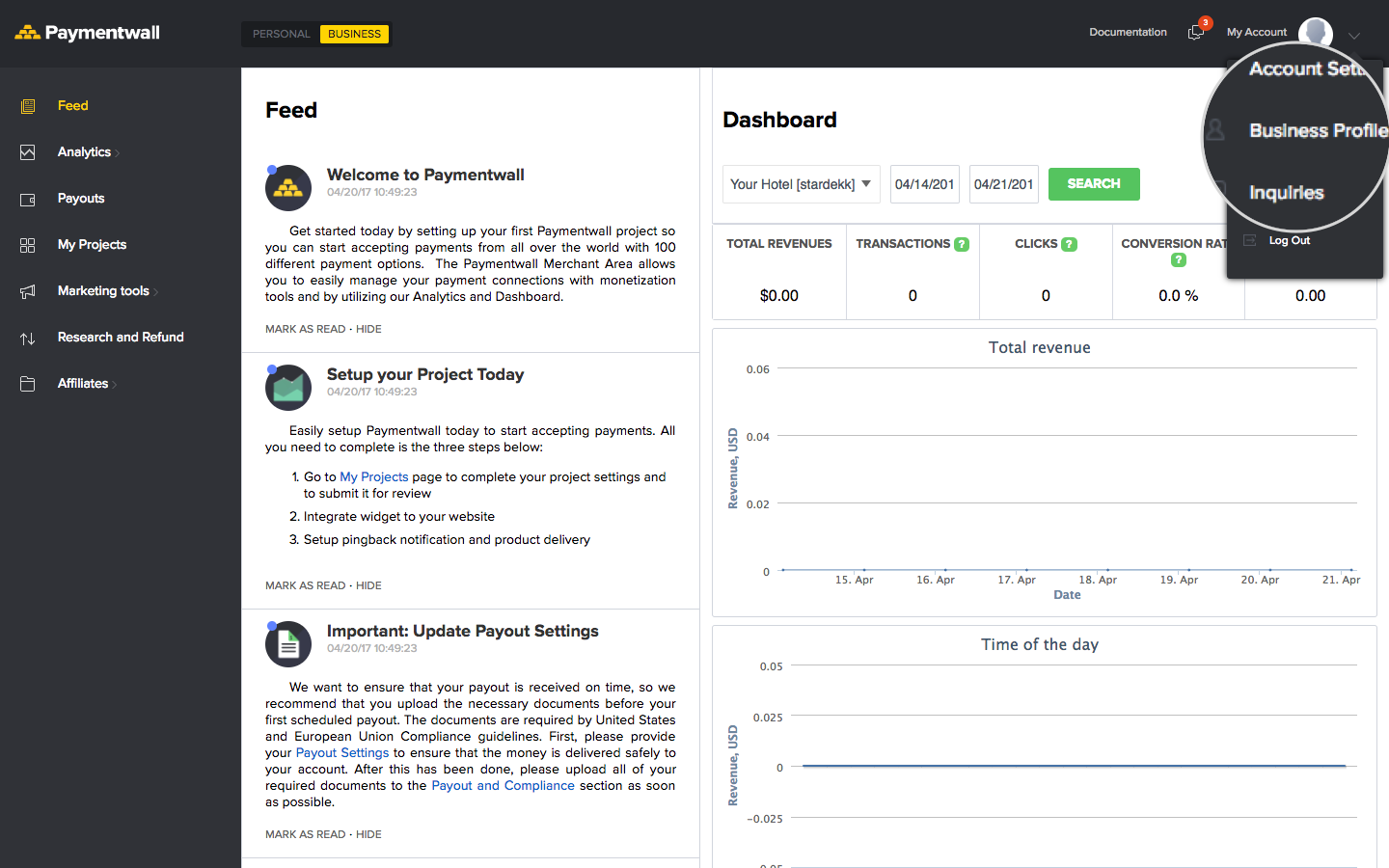
1.3. Click on "My Projects" tab form the left navigation bar. Save your Project Key and Secret Key that you will need to enter in Cubilis account settings.
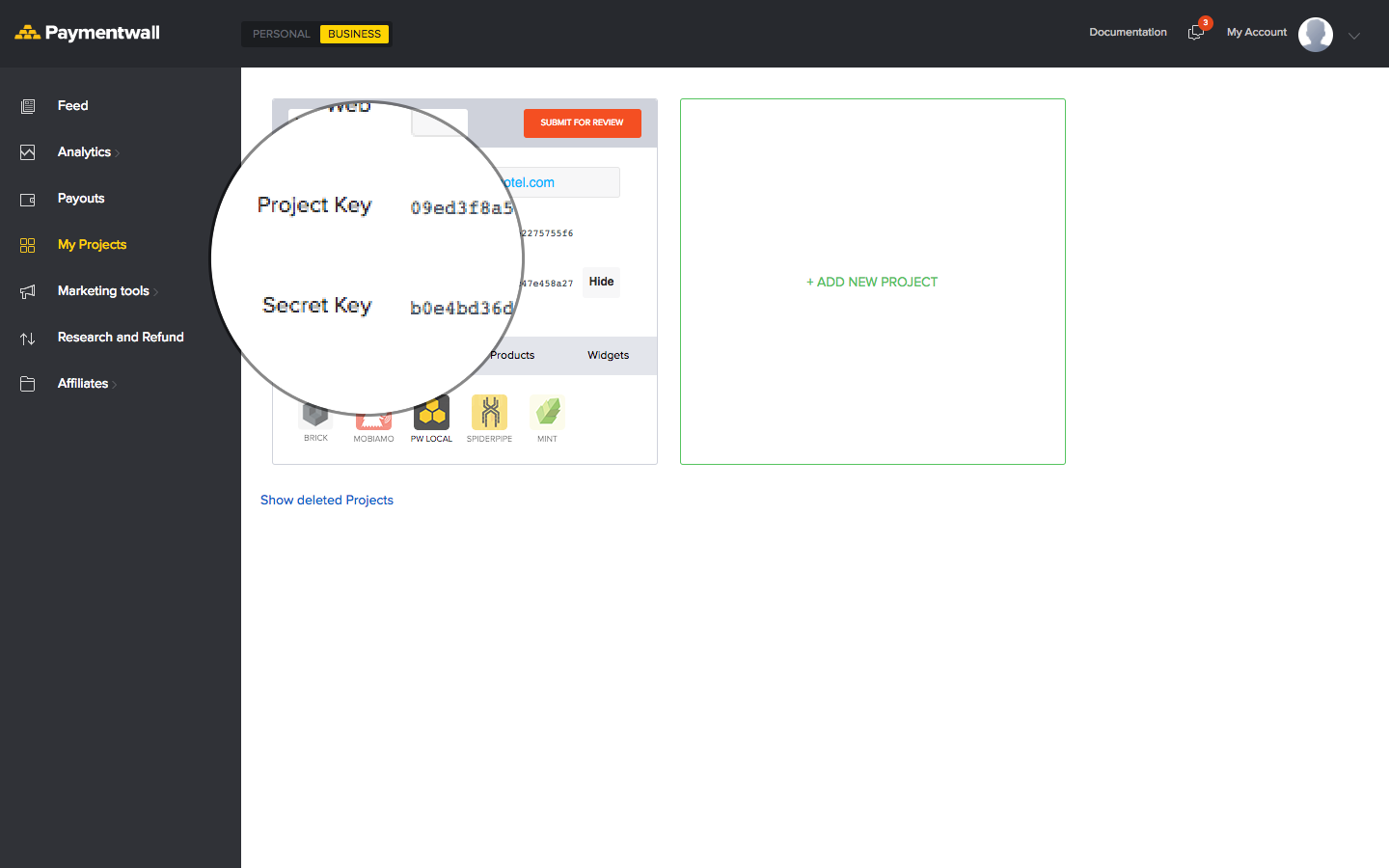
1.4. Submit your project for review, in the popup window enter your website URL and credentials for a test account:
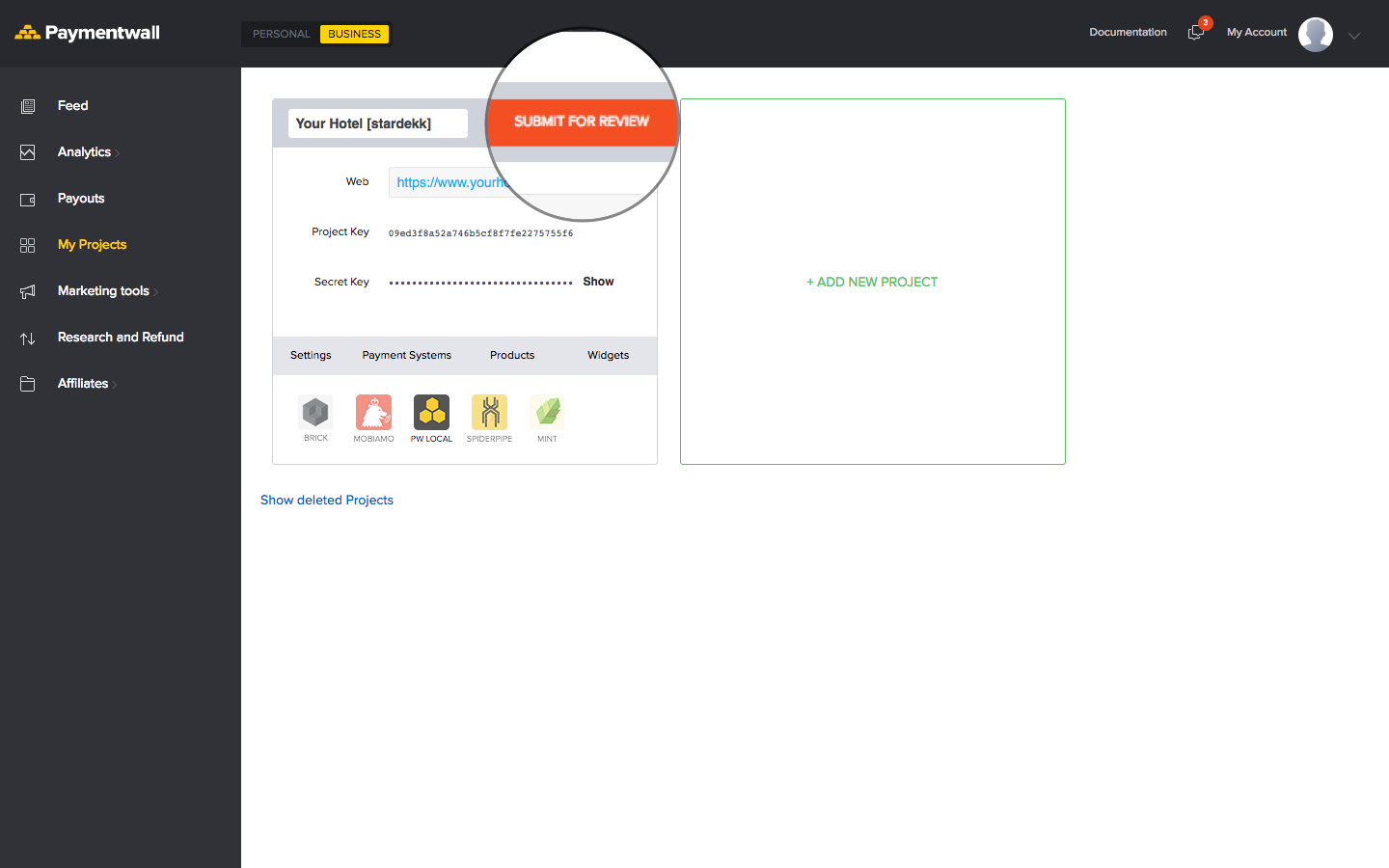
1.5. Send us an email to travel@paymentwall.com, so that Paymentwall for Travel Team can check your account to make sure that everything is set up correctly.
Step 2: Set up a Cubilis account
2.1. Open Cubilis Account Settings page: https://login.cubilis.eu/logis/account.aspx
2.2. Scroll down until you find the option "Guarantee settings" and click "Manage":
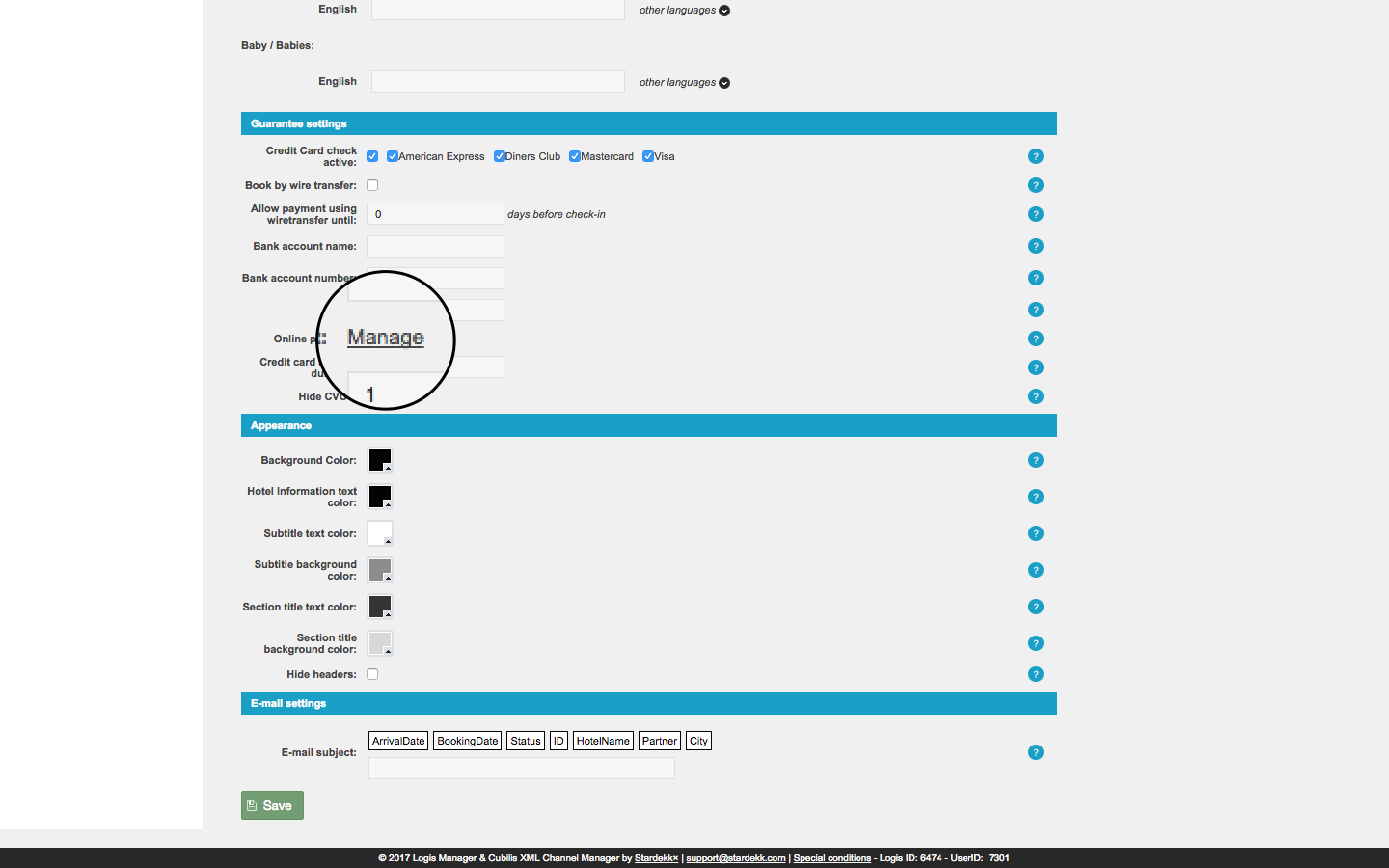
2.3. Click on "Add" to add Paymentwall as a payment system:
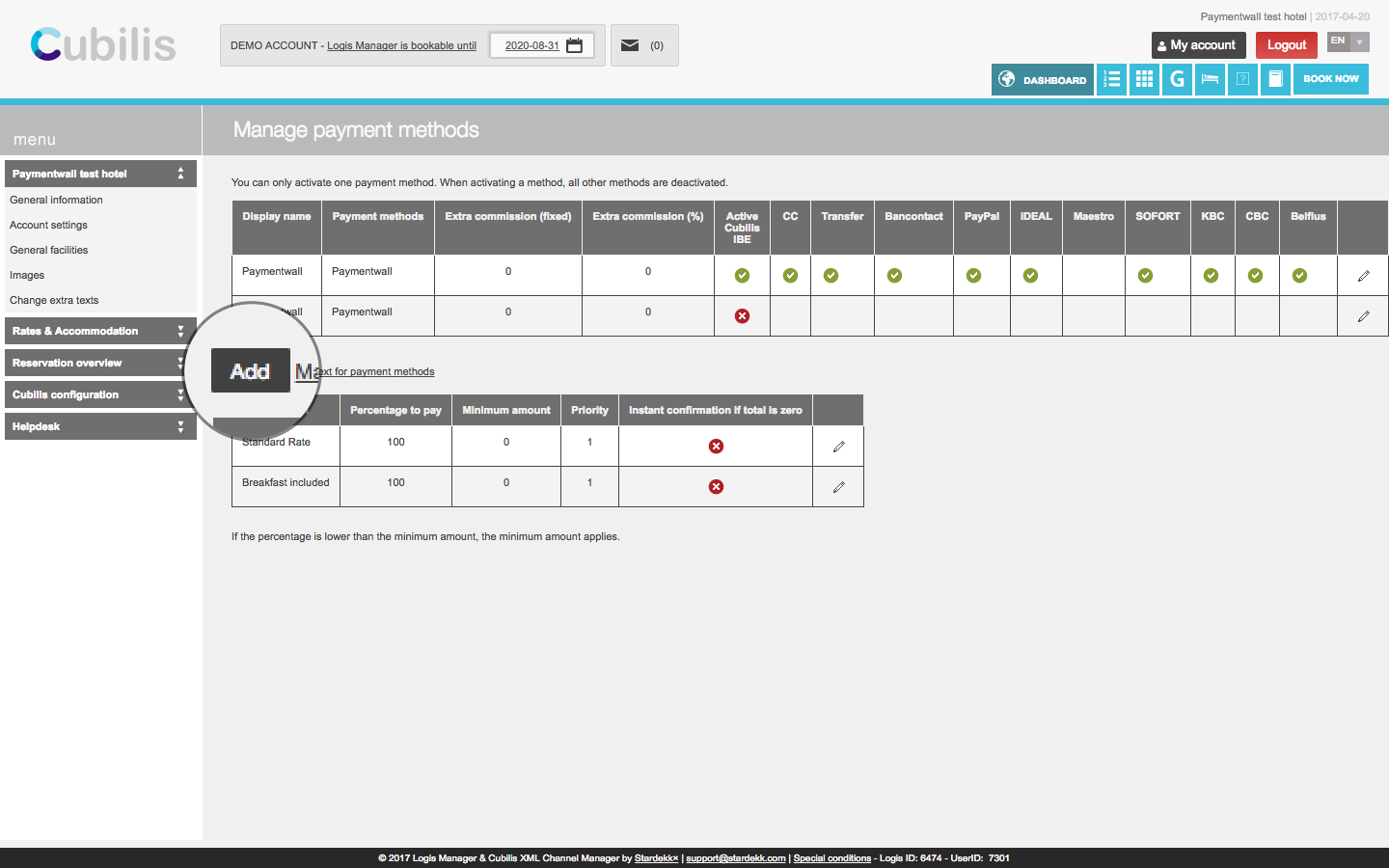
2.4. Choose "Paymentwall" from the dropdown menu and click on "Load":
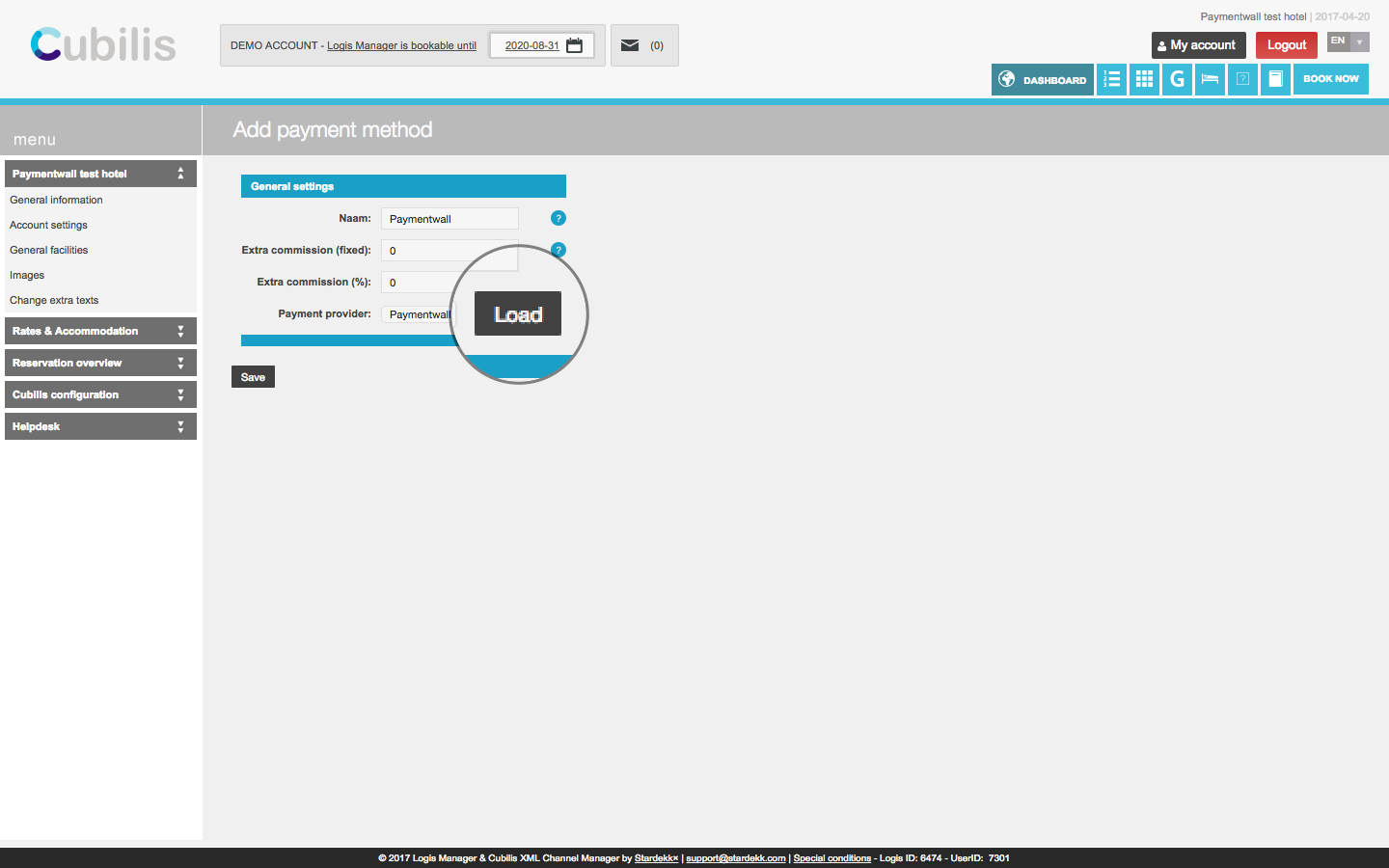
2.5. Enter project keys from Paymentwall project settings page https://api.paymentwall.com/developers/applications and click on "Save":
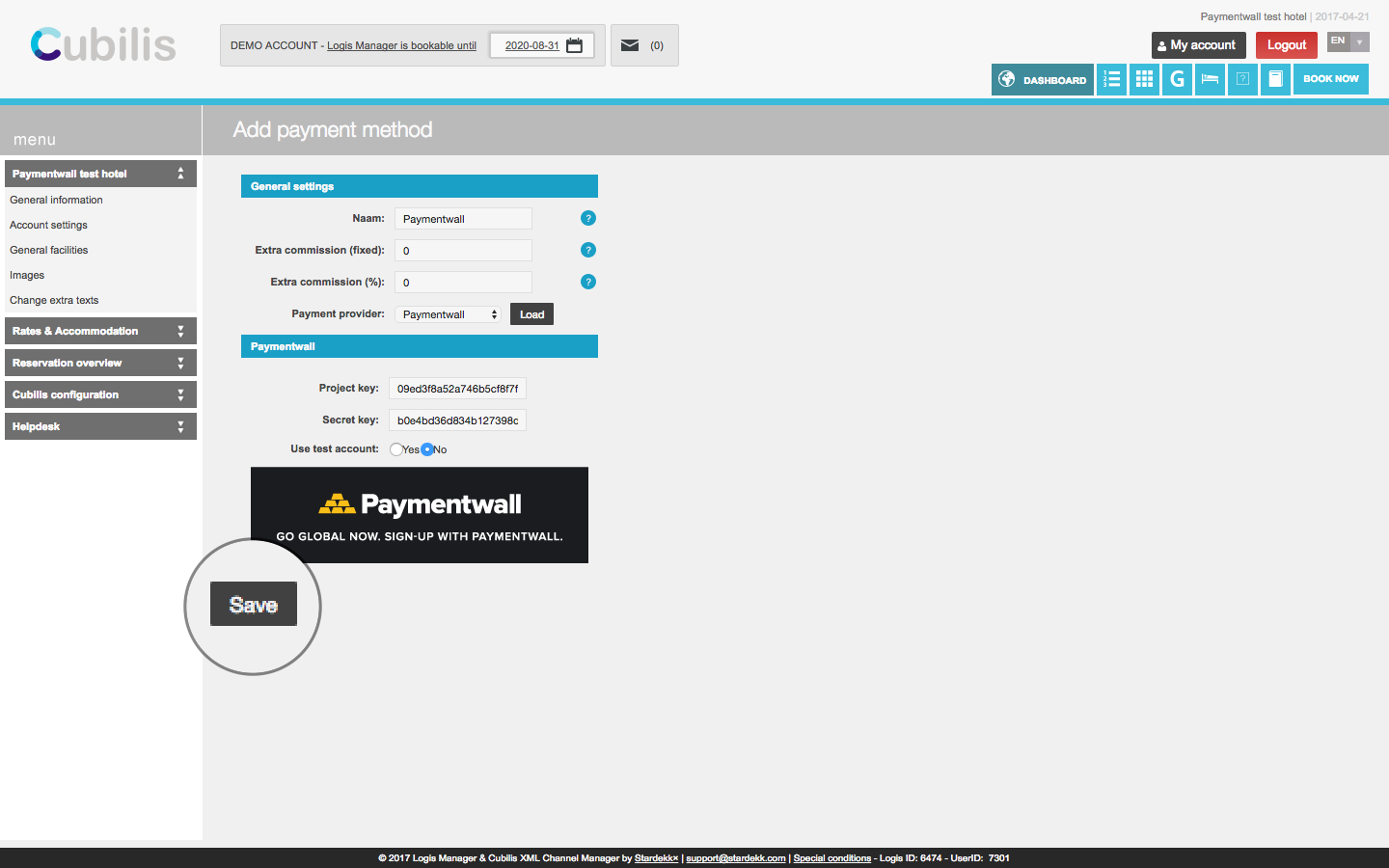
Once you completed all steps above - you can start processing payments with Paymentwall for Cubilis.
If you still have any questions, please contact us at devsupport@paymentwall.com.

